Blog
Learn about industry trends, news and how-tos from our product experts.
Native vs NativeExperimental rendering in WPF
Subscribing to CompositionTarget.Rendering is sometimes useful or even needed but should be used wisely because it forces WPF to constantly render window. For this reason, starting from Eyeshot 12, we introduced the NativeExperimental renderer to stop using this event for rendering. When I should u…
 by
Marcello Stagni |
February 27, 2019 | Share
by
Marcello Stagni |
February 27, 2019 | Share
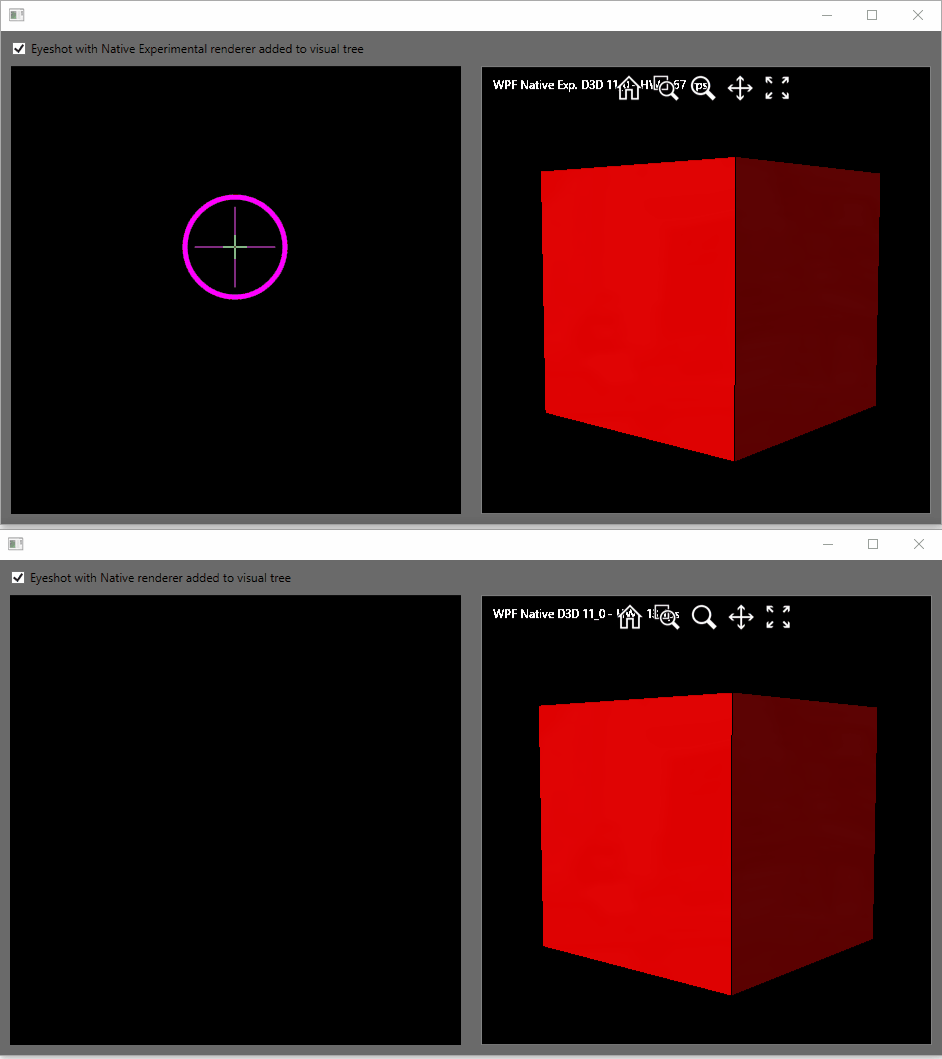
Geometry Import/Export
ImportSupposing you want to import an OBJ file (all the import methods follow the same scheme), you need the ReadOBJ class. Before adding them to the scene, this class gives you full control over all the imported items (entities, blocks, layers, materials, etc.). During file import, you can also co…
 by
Giulia Martini |
January 08, 2019 | Share
by
Giulia Martini |
January 08, 2019 | Share
Eyeshot file format thumbnail handler
You can extract the thumbnail icon from the Eyeshot proprietary file format with the below code Bitmap thumb = UtilityEx.ConvertBytesToImage(new ReadFile(fileName, true).GetThumbnail()); For example, you can use it to create your own shell thumbnail providers as explained in this codeproject tutori…
 by
Marcello Stagni |
April 23, 2018 | Share
by
Marcello Stagni |
April 23, 2018 | Share
Eyeshot issues with Telerik controls
Issue 1: Docking control When using Eyeshot control inside a Telerik docking control, the Eyeshot control disappears due to a dispose call. This behavior is time issue due to the built-in animation of the ToolWindow. Basically, when you docked, a Pane animation is triggered, Close event of the wind…
 by
Marcello Stagni |
October 05, 2017 | Share
by
Marcello Stagni |
October 05, 2017 | Share
Immediate mode rendering in WPF
Refers to Eyeshot 10.0.991 and greater. The 3D graphics drawing in the Eyeshot native WPF control is not as fast as the Windows Forms one. Basically, we all need to blame Microsoft and their D3DImage WPF control implementation. The main reason behind this issue is the number of additional passes t…
 by
Alberto Bencivenni |
April 03, 2017 | Share
by
Alberto Bencivenni |
April 03, 2017 | Share
Printing in raster with a given scale
To do a raster printing using a given scale, so that the (scaled) world distances correspond to the distances on paper, you need to use an orthographic camera, then call the Viewport.GetBitmapSizeToPrintInWorldUnits() and use the returned size in the Design.RenderToBitmap(). Example: // Sets an o…
 by
Luca Cornazzani |
May 26, 2015 | Share
by
Luca Cornazzani |
May 26, 2015 | Share
Vector printing with custom scaling
If you want to print on paper the view displayed in the Design control, you can follow the approach reported in this article. Suppose that your viewport looks like this: and you want to print it on paper in hidden line mode. Your printButton handler should contain the following code lines: private…
![]() by
Permanently deleted user |
April 11, 2014 | Share
by
Permanently deleted user |
April 11, 2014 | Share
MultiTouch Input on Tablet / High DPI Devices
Eyeshot 6 and above automatically supports multitouch input on machines with Window 7 and above. If you are using Eyeshot on devices with higher DPI settings than the standard 96 DPI, as is common for example on tablet devices, to make the touch input work correctly you should mark your application…
 by
Luca Cornazzani |
June 06, 2013 | Share
by
Luca Cornazzani |
June 06, 2013 | Share
Eyeshot issues with DevExpress controls
Issue 1: RibbonForm When using Eyeshot control inside a DevExpress RibbonForm, sometimes the Eyeshot control disappears due to missing Paint messages. This problem was discussed in this thread http://www.devexpress.com/Support/Center/p/B131736.aspx and can be solved by adding the following overrid…
 by
Luca Cornazzani |
March 22, 2012 | Share
by
Luca Cornazzani |
March 22, 2012 | Share